In late 2015, simple server developers decided to go premium. After that period, funny things began to happen with simple server for both Android & PC. I noticed most tweaks (MTN bis, MTN musicplus 150mb) stopped working. And ideally, updating your simple android server to the latest at the time from playstore solved the problem for Android users. But the story was different for pc users. As there wasn't any update available.
Meanwhile, SS for pc became picky with tweaks to the tune that mtn bis stopped working on some pc of which mine wasn't an exception whilst still working perfectly for others.
For that, I went into some diggings and came up with a solution or better still an alternative which I will be sharing with you guys on how to use tweaks like MTN bis, MTN musicplus 150mb and lots of other tweaks on PC again at incredible speed without the need of simple server (if simple server is not working for you) but with psiphon VPN on PC.
What You Need?
==>Android phone, USB cord
==>Psiphon handler
==>Latest Psiphon VPN (Syponshield 102)
==>Pdanet+ for Android
==>Pdanet for PC
How To Set It Up?
Step One:
==>1. First, Download and install psiphon 101 handler to you android phone and open it up. (We need it because most settings are hidden in the updated syponshield. So with the older version, we can view & complete the setup before installing the latest version to replace it. If you are confused, don't be! just continue).
==>2. Set up as follows or as seen in below image.
==>3. After that, click save and proceed. Tick tunnel whole device and set region to united states then press More Option. Set as seen below.
Step Two:
==>4. Download and install Syponshield from the link provided above (it will automatically replace the older version you installed earlier).
==>5. Goto your Android phone settings=> mobile networks, then under "access point settings" create a new APN with the below settings:
Step Three:
==>6. Download and install pdanet on both your android and PC from the links provided above and follow the instructions.
==>7. Now subscribe (if using MTN BIS or mtn music plus 150mb) and Turn ON your data. Open Syponshield and turn it on as well ticking the I trust bla blah blah of a thing and then press ok.
==>8. When it connects, make sure your phone's debugging option is ON before opening pdanet+ on your android. Tick Activate USB Tether as seen in the image below and wait for it to verify Internet. After that, connect phone to PC using the USB cord.
==>9. Right click the pdanet symbol at the button right tray on your PC (the symbol looks more like a small mobile phone) and select connect to the Internet. Once connected you can open any browser and start surfing, downloading, streaming at incredible speed.
It powers all app on pc without additional settings. No need to setup your browser to manual proxy with 127.0.0.1 with port of 8080 as with this, its just as if you are tethering the internet connection from your Android phone straight to your pc using psiphone and pdanet. You can try the hotspot option at your leisure. But for now, flex the USB tethering method. Enjoy!
Meanwhile, SS for pc became picky with tweaks to the tune that mtn bis stopped working on some pc of which mine wasn't an exception whilst still working perfectly for others.
For that, I went into some diggings and came up with a solution or better still an alternative which I will be sharing with you guys on how to use tweaks like MTN bis, MTN musicplus 150mb and lots of other tweaks on PC again at incredible speed without the need of simple server (if simple server is not working for you) but with psiphon VPN on PC.
Note: Although there are other simple server alternatives on PC like XT181, Open VPN, tunnel guru, Tweakware VPN etc I prefer this because the speed is incredible. And it involves tethering the internet connection from your phone straight to your pc either by using a usb cable or through hotspot.
What You Need?
==>Android phone, USB cord
==>Psiphon handler
==>Latest Psiphon VPN (Syponshield 102)
==>Pdanet+ for Android
==>Pdanet for PC
How To Set It Up?
Before I proceed, I want to confirm it that although the post & steps might be long, the cheat is 100% effective. And works for both mtn bis and mtn musicplus 150mb. For better result, make sure MTN 3G in your area is strong.
Step One:
==>1. First, Download and install psiphon 101 handler to you android phone and open it up. (We need it because most settings are hidden in the updated syponshield. So with the older version, we can view & complete the setup before installing the latest version to replace it. If you are confused, don't be! just continue).
==>2. Set up as follows or as seen in below image.
- Proxy Type: Real Host
- Proxy Server: web.blackberry.com for MTN bis or musicplus.mtnonline.com for music plus 150mb
- Real Proxy Type: Inject
- Real Proxy Server: web.blackberry.com
- Real Proxy Port: 8080
==>3. After that, click save and proceed. Tick tunnel whole device and set region to united states then press More Option. Set as seen below.
Step Two:
==>4. Download and install Syponshield from the link provided above (it will automatically replace the older version you installed earlier).
==>5. Goto your Android phone settings=> mobile networks, then under "access point settings" create a new APN with the below settings:
- Name: MTN NaijaTechLovers
- Apn: web.gprs.mtnnigeria.net
- Proxy:127.0.0.1
- Port:8080
Step Three:
==>6. Download and install pdanet on both your android and PC from the links provided above and follow the instructions.
==>7. Now subscribe (if using MTN BIS or mtn music plus 150mb) and Turn ON your data. Open Syponshield and turn it on as well ticking the I trust bla blah blah of a thing and then press ok.
==>8. When it connects, make sure your phone's debugging option is ON before opening pdanet+ on your android. Tick Activate USB Tether as seen in the image below and wait for it to verify Internet. After that, connect phone to PC using the USB cord.
==>9. Right click the pdanet symbol at the button right tray on your PC (the symbol looks more like a small mobile phone) and select connect to the Internet. Once connected you can open any browser and start surfing, downloading, streaming at incredible speed.
It powers all app on pc without additional settings. No need to setup your browser to manual proxy with 127.0.0.1 with port of 8080 as with this, its just as if you are tethering the internet connection from your Android phone straight to your pc using psiphone and pdanet. You can try the hotspot option at your leisure. But for now, flex the USB tethering method. Enjoy!








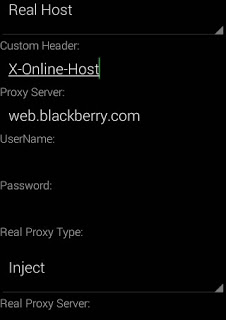

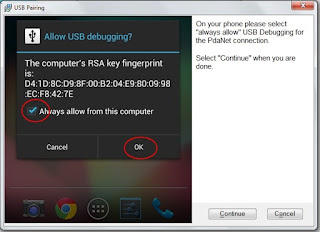








Is it still working?
ReplyDeleteNo bro
DeleteOkay, thanks. Decided to ask because I got an email notification about it recently. But I checked the date and decided to ask if it's still working.
ReplyDelete