There are at times you open different tabs and you surprisingly notice that all got closed/crashed instantly, there are at times you find out that the browser you are using at that moment got skow eventhough the browser is a fast browser, it will still be slow just because of the tabs you opened. Meanwhile, if you have a standard chrome extension, it will prevent your tabs from getting closed unconsciously or get crashed.
On a normal ground, you don't need anything like extension to keep your tabs on but for those people who love keeping many time at the same time like 320 tabs, their will b need to use extension for that. Google has now come with some extension which happens to be the best extension. You don't need to be afraid a scared about your privacy, the extesion can't have harm on your privacy that why today i will be giving you the best of all.
Here are the best chrome extension which is good to sustain many tabs
Read This: How To Protect Your Chrome & Firefox Browser With Password
1. The Great Suspender:
This is used for preserving your system resources. It does not manage tabs, it's only used for to suspend inactive tabs that is not currently used at that moment. Though different people with different reasons for open different tabs and we all know that opening more tabs on chrome consuming more space that's why this great suspender is here to help deactivate the tab that is not used at that moment, though the tab won't shut down finally but it won't be active at that moment you are not on it, immediately you click on the tab, it will reload and start working back.
You will agree with me that there are at times you will have a tab opened contain your credentials in which you won't want it to get reloaded once you switch to it, so you have to notice that on great suspender, you can also set a tab not to deactived on great suspender and not to get reloaded once you click on it because it's containing a vital information. My advice to you is that the tab you opened not to get deactivated by great suspender because it contains your vital info. should not be much so it won't reduce the system performance on your device
2. One Tab:
This is used to suspend tabs and get them out of your way. Though, it performance looks like that of Great Suspender but their is a little difference among them, Once One Tab deactivate the tab you are not using at that particular moment, it saw them into a group for easy access so that your browser won't get scattered, if you need any of the tab, you click on the group that all get activated back
If you then open more tabs in that same window, and then activate OneTab again, it saves the new tabs into their own group on that same page, broken up by when you saved them.
It's possible to send tab to One Tab through the context menu, what you have to do is to Right-Click anywhere on the page>>Tap the One Tab entry then you see all kinds of commands there, one the entry, you can send the current tab to One Tab, send all tabs except the current one to One Tab and also send all the tabs opened on chrome windows to One Tab.
You can also do it in such a way that you will be able to find an option for adding the current domain to a whitelist to prevent pages from that domain from being sent to OneTab at all.
Here are other features you can do on One Tab
>>You can search for your saved tabs though there is no search feature there but you can use these following shortcuts to get it (Ctrl+F, Windows+F or Command+F)
>>Though you can't automatically do this but you can manually do it by backing up saved tabs as a list of URLs and also import them whenever you need
>>Yo can create a unique One Tab link to share individual sessions or all your saved tabs.
3. Tabs Outliner:
This is used to suspend and browse tabs in a tree structure. Tab Outliner also group tabs into a list, if you want to open the tabs, you have to hit the icon one your address bar to activate it first. Once you have hit the icon, a window will pop up showing all your tabs grouped by the chrome window, it will also be sorted to where they belong to. You can also organise your tabs better by dragging and dropping tabs into other sessions
Using this Tab Oitliner, it's possible to rename your tab for easy access, you can rename it with any kind of name you will easily remember.
The Tab Outliner makes it more easier to access the tabs we need in such a way that the dimmed tabs are the ones suspended, the tabs with blue text are open, and the tab with white text is the currently selected tab in Chrome, you can also suspend the whole tab at once by just placing the mouse cursor over the window in the Tabs Outliner Window.
The session am about to tell you is really sweet because once you double-click on the those your suspended tabs, it opened in it's original context, that is, if you suspending 5 tab and you want to open it, all the 5 tabs will open in their own window as an original tab
Tab Outliner also support backup but the backup, there is automatic backup but you have to upgrade to paid version which cost $15 , you can also do a manual backup to Google Drive which is free
Do not uninstall Tab Outliner while you still have your tabs opened because if you uninstall it, all your tabs will close permanently and you might have a tab you opened which contains your personal info which you don't want it to be closed because you want to use it for and important thing
4. Toby:
This is used to organized saved tabs and share them with teams. Unlike the previous once, Toby does not only suspend tabs, it suspend, organise and save tabs, is about a little more than just organizing tabs. it also serves as a fair replacement for bookmarks. Toby replaces your new tab page with it’s own organizational page for managing tabs, it uses Collections to organize tabs and you’ll see those at the left of the page while on the right page, you will see a list of all open tabs in the current Chrome window then you can drag any tab there into a collection to close the tab and save it as part of that collection.
See some features that you need to know about this Toby
>>Clicking the “Save Session” button to save the whole list of tabs to it’s own session collection, which you can later reopen all at once or individually.
>>Opening any page by just clicking it. And the page stays saved in your collection until you remove it manually, they’re more like bookmarks than suspended tabs in that way.
>>Opening all pages in a collection at once by clicking the “Open x Tabs” button. This is great for reopening a session you saved, or reopening a collection of related tabs.
Using Toby, you can share a collection by clicking on "Share Link" , you can be given a link to share with people or you share a collection privately either to an organisation you have setup (it does not require you working in that organization before you use this features) or someone you want to show your collection. As a freelancer, you could create a team for each of your clients, and share collections with them privately.Toby also work as a bookmark manager.
Am sure with this little point, you will be able to manage your tabs well. For any request of complaints, kindly make use of the COMMENT BOX.
On a normal ground, you don't need anything like extension to keep your tabs on but for those people who love keeping many time at the same time like 320 tabs, their will b need to use extension for that. Google has now come with some extension which happens to be the best extension. You don't need to be afraid a scared about your privacy, the extesion can't have harm on your privacy that why today i will be giving you the best of all.
Here are the best chrome extension which is good to sustain many tabs
Read This: How To Protect Your Chrome & Firefox Browser With Password
1. The Great Suspender:
This is used for preserving your system resources. It does not manage tabs, it's only used for to suspend inactive tabs that is not currently used at that moment. Though different people with different reasons for open different tabs and we all know that opening more tabs on chrome consuming more space that's why this great suspender is here to help deactivate the tab that is not used at that moment, though the tab won't shut down finally but it won't be active at that moment you are not on it, immediately you click on the tab, it will reload and start working back.
You will agree with me that there are at times you will have a tab opened contain your credentials in which you won't want it to get reloaded once you switch to it, so you have to notice that on great suspender, you can also set a tab not to deactived on great suspender and not to get reloaded once you click on it because it's containing a vital information. My advice to you is that the tab you opened not to get deactivated by great suspender because it contains your vital info. should not be much so it won't reduce the system performance on your device
2. One Tab:
This is used to suspend tabs and get them out of your way. Though, it performance looks like that of Great Suspender but their is a little difference among them, Once One Tab deactivate the tab you are not using at that particular moment, it saw them into a group for easy access so that your browser won't get scattered, if you need any of the tab, you click on the group that all get activated back
If you then open more tabs in that same window, and then activate OneTab again, it saves the new tabs into their own group on that same page, broken up by when you saved them.
It's possible to send tab to One Tab through the context menu, what you have to do is to Right-Click anywhere on the page>>Tap the One Tab entry then you see all kinds of commands there, one the entry, you can send the current tab to One Tab, send all tabs except the current one to One Tab and also send all the tabs opened on chrome windows to One Tab.
You can also do it in such a way that you will be able to find an option for adding the current domain to a whitelist to prevent pages from that domain from being sent to OneTab at all.
Here are other features you can do on One Tab
>>You can search for your saved tabs though there is no search feature there but you can use these following shortcuts to get it (Ctrl+F, Windows+F or Command+F)
>>Though you can't automatically do this but you can manually do it by backing up saved tabs as a list of URLs and also import them whenever you need
>>Yo can create a unique One Tab link to share individual sessions or all your saved tabs.
3. Tabs Outliner:
This is used to suspend and browse tabs in a tree structure. Tab Outliner also group tabs into a list, if you want to open the tabs, you have to hit the icon one your address bar to activate it first. Once you have hit the icon, a window will pop up showing all your tabs grouped by the chrome window, it will also be sorted to where they belong to. You can also organise your tabs better by dragging and dropping tabs into other sessions
Using this Tab Oitliner, it's possible to rename your tab for easy access, you can rename it with any kind of name you will easily remember.
The Tab Outliner makes it more easier to access the tabs we need in such a way that the dimmed tabs are the ones suspended, the tabs with blue text are open, and the tab with white text is the currently selected tab in Chrome, you can also suspend the whole tab at once by just placing the mouse cursor over the window in the Tabs Outliner Window.
The session am about to tell you is really sweet because once you double-click on the those your suspended tabs, it opened in it's original context, that is, if you suspending 5 tab and you want to open it, all the 5 tabs will open in their own window as an original tab
Tab Outliner also support backup but the backup, there is automatic backup but you have to upgrade to paid version which cost $15 , you can also do a manual backup to Google Drive which is free
Do not uninstall Tab Outliner while you still have your tabs opened because if you uninstall it, all your tabs will close permanently and you might have a tab you opened which contains your personal info which you don't want it to be closed because you want to use it for and important thing
4. Toby:
This is used to organized saved tabs and share them with teams. Unlike the previous once, Toby does not only suspend tabs, it suspend, organise and save tabs, is about a little more than just organizing tabs. it also serves as a fair replacement for bookmarks. Toby replaces your new tab page with it’s own organizational page for managing tabs, it uses Collections to organize tabs and you’ll see those at the left of the page while on the right page, you will see a list of all open tabs in the current Chrome window then you can drag any tab there into a collection to close the tab and save it as part of that collection.
See some features that you need to know about this Toby
>>Clicking the “Save Session” button to save the whole list of tabs to it’s own session collection, which you can later reopen all at once or individually.
>>Opening any page by just clicking it. And the page stays saved in your collection until you remove it manually, they’re more like bookmarks than suspended tabs in that way.
>>Opening all pages in a collection at once by clicking the “Open x Tabs” button. This is great for reopening a session you saved, or reopening a collection of related tabs.
Using Toby, you can share a collection by clicking on "Share Link" , you can be given a link to share with people or you share a collection privately either to an organisation you have setup (it does not require you working in that organization before you use this features) or someone you want to show your collection. As a freelancer, you could create a team for each of your clients, and share collections with them privately.Toby also work as a bookmark manager.
Am sure with this little point, you will be able to manage your tabs well. For any request of complaints, kindly make use of the COMMENT BOX.








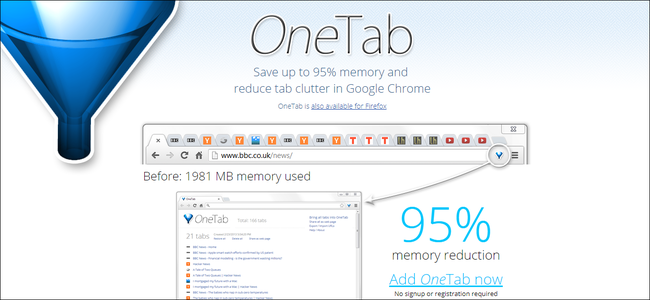









0 comments:
Post a Comment