Technology makes it easy for us to do so many things nowadays and many people are really enjoying this, Most things now are easier and faster.
I know most people will be amazed that it’s possible to transfer file through Xender from PC to Phone or Phone to PC but don ‘t be amazed, it technology, Before, We can only transfer files form PC to Phone or Phone to PC with USB cable which we taught it’s the fastest and easiest way of transfer file from those two gadget (PC and Phone). Now lots of developer build android and iOS apps that help users to share or transfer larger sizes in few seconds. Xender was the one of the most popular file sharing applications. You can install Xender on your smartphone and share files easily
Xender App allow you to transfer files and folders of larger size via computer which also is the best way for file sharing pc to android phone or we say sharing files between Windows and Smartphone.
How To Transfer Files From PC To Android Phone Using Xender
>> Turn On your PC wireless
>>Run Xender App on your smartphone and click connect to PC
==> Open Web Address on your computer
==> Tab on the Wireless button
==> Change WiFi Network in PC To “Xender AP7884”
==>Enter (http://192.168.43.1:33455) address in web browser
That”s all, You can start sending files with xender from PC to phone or Phone to Pc… If you have any difficulties is setting it up, Kindly drop your COMMENT. And finally, don't be greedy. Share this post to help your friends share files with ease.







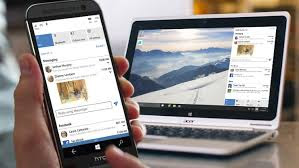
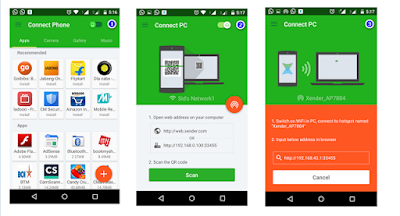








I love this, check out my site @ jackobian.com
ReplyDeleteThanks my friend. Am glad you do.
Delete