70% of Android users have not explored some important features on their android device. Your Android devices can do some amazing things beyond your wildest imagination. Today, I'm gonna show you one of the android features you don't know your device has which is the "Do not Disturb features".
The Do Not Disturb feature has been long from Android 5.0 Lollipop OS. Let call it silent mode on steroids. This feature can silence your device quickly or automatically, but also allow few individual and apps to break through Et.c.
The "Do Not Disturb” feature gives you the option to limit or completely silence notifications that come in your device.
Things you can use Do not disturb feature for
The Ways To Limit Vibrations and Sound
The Priority only option is the most powerful feature of Do Not Disturb is the ability to silence your phone while still allowing important notifications to get through. This is why customizing the “Priority Only” mode is one of the first things you should do when you get a new phone.
To get started, Open Settings
Go to Sound > Do not disturb > Priority only allows
Toggle on the notifications you want to get
Alarms: Always on for “Priority only.”
Reminders and Events
Messages and Calls: Choose from anyone, starred contacts, any of your contacts, or none. (Use the Contacts app to star contacts)
Repeat callers: Choose whether to let your phone ring if the same person calls again within 15 minutes.
Using The Do not Disturb Features On Your Android
There are two different ways to use Do Not Disturb Feature
We will start with the manually method, You are to use the manual method when you want to put your phone into DND for a random amount of time. Maybe you’re at a movie theater or you want to take a 10 minute quick nap with no distractions. Then you can quickly enable DND.
Note That this Step in the below guide are Android 7.0 Nougat base.
Manually enable Do Not Disturb
Swipe down to show the Quick Settings
Tap Do no disturb
Choose one of the three options mentioned above
You can enable DND “Until you turn this off” or for a specific amount of time
Tap DONE
To manually disable Do Not Disturb, simply toggle it off from the Quick Settings.
Automatically Method
Where DO Not Disturb really shines is the “Automatic rules.” With these settings you can make DND work for you. It will automatically turn on and off when you need it to. The obvious way to use this is every night while you sleep. Do Not Disturb can be enabled every night at a certain time and turn off when your alarm goes off in the morning. That’s just one way to use it. Here’s how to set it up:
During events for:
That’s it! Now your phone will only distract you when you’re ready for it. No more interrupted meetings or early morning telemarketers. Do Not Disturb is a powerful ally in the war against notifications. So use it wisely.
The "Do Not Disturb” feature gives you the option to limit or completely silence notifications that come in your device.
Things you can use Do not disturb feature for
- Automatically narrow sounds at night or during events.
- Mute breaks other than alarms, so you wake up on time.
- Get alerted messages or calls only from your favorite contacts.
The Ways To Limit Vibrations and Sound
- Alarms only – If you want to mute your device so that you can still hear your alarm when it time choose "Alarms only." This option won't mute sounds from music, videos, games, or other media.
- Total silence – This option will completely mute your device so that it doesn't make a sound or vibrate.
- Priority only –This option mute everything on your phone except alarms, people, reminders, and events that you choose.
The Priority only option is the most powerful feature of Do Not Disturb is the ability to silence your phone while still allowing important notifications to get through. This is why customizing the “Priority Only” mode is one of the first things you should do when you get a new phone.
To get started, Open Settings
Go to Sound > Do not disturb > Priority only allows
Toggle on the notifications you want to get
Alarms: Always on for “Priority only.”
Reminders and Events
Messages and Calls: Choose from anyone, starred contacts, any of your contacts, or none. (Use the Contacts app to star contacts)
Repeat callers: Choose whether to let your phone ring if the same person calls again within 15 minutes.
Using The Do not Disturb Features On Your Android
There are two different ways to use Do Not Disturb Feature
- Manually
- Automatically.
We will start with the manually method, You are to use the manual method when you want to put your phone into DND for a random amount of time. Maybe you’re at a movie theater or you want to take a 10 minute quick nap with no distractions. Then you can quickly enable DND.
Note That this Step in the below guide are Android 7.0 Nougat base.
Manually enable Do Not Disturb
Swipe down to show the Quick Settings
Tap Do no disturb
Choose one of the three options mentioned above
You can enable DND “Until you turn this off” or for a specific amount of time
Tap DONE
To manually disable Do Not Disturb, simply toggle it off from the Quick Settings.
Automatically Method
Where DO Not Disturb really shines is the “Automatic rules.” With these settings you can make DND work for you. It will automatically turn on and off when you need it to. The obvious way to use this is every night while you sleep. Do Not Disturb can be enabled every night at a certain time and turn off when your alarm goes off in the morning. That’s just one way to use it. Here’s how to set it up:
- Open Settings
- Go to Sound > Do not disturb > Automatic rules
- Select one or Add rule
- Edit the rule to fit your needs:
- Name your rule
- Set your rule’s schedule.
- Choose whether your rule uses “Alarms only,” “Priority only,” or “Total silence.”
- Choose whether alarms will sound if scheduled during your rule.
During events for:
- If you have multiple accounts with Google Calendar events, you can choose which account your rule uses.
- Your rule always applies to events to which you’ve said “Yes.” You can also turn it on for events where you said “Maybe” or haven’t yet replied.
- Choose whether your rule uses “Alarms only,” “Priority only,” or “Total silence.”
That’s it! Now your phone will only distract you when you’re ready for it. No more interrupted meetings or early morning telemarketers. Do Not Disturb is a powerful ally in the war against notifications. So use it wisely.







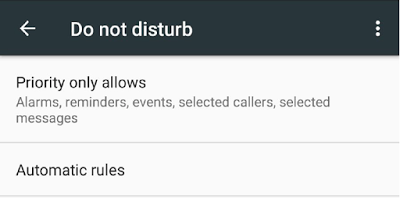







0 comments:
Post a Comment