First of all... What is USB Debugging?
USB Debugging enables you to have different level of access to your device. It is important to enable this because it will helps you when coding a new app. It also allows newly programmed apps to be copied via USB to the device for testing.
USB debugging mode is also known as the "Developer Mode" which must be turned on to let developers read internal logs. Do you know its function is also more than that, it can give you much more freedom of control over your device. Fo instance with the Android SDK, you gain direct access to your phone through your computer and that allows you to do things or run terminal commands with ADB which can help you restore a bricked phone. I will advice all Smartphone users to make sure they enable the devoloper mode on their phone because it's a great tool for Android user. To do that, just follow these below steps very well so you won't make mistake.
NOTE: This method mostly works on Android 5.0 and higher, the method is compatible with old and new Samsung tablet/smartphones, Infinix, Gionee and Tecno smartphones that are running on Android 5.0, 5.0.1 Lollipop, Android 6.0 or 6.0.1 Marshmallow, Android 7.0, 7.1.1, 7.1.2 Nougatand also the ones higher than this like Android 8.0 Oreo.. Let's go straight tothe steps
Read This: How To Solve Issue With Android Device Not Connected With USB on Computer
How To Enable USB Debugging On Android device
>>Firstly Open your app menu and tap on "Settings".
>>Locate “Developer options” via scrolling below on the settings menu.
NOTE: If you can't find that, that means you haven't enable it on your phone so what you have to do is to locate and tap on “About device”.or "About Phone"
Scroll down and tap on "Build number" more than 7 times to enable the "Developer Options".
Once enabled go back to the main Settings Menu and you will be able to see the "Developer options" near to "About device" or "About phone"
See Also: How To Mount Flash Drive On Your Android Device
>>Now click on "Developer options" then turn it on.
>>Scroll down and locate USB Debugging, you can either enable or disable the "USB Debugging" by just checking or unchecking the white square box.
It is possible to get a warning alert text “Allow USB Debugging”. Just Tap “Enable” at the popup to confirm. That's all... If you follow these steps as it is written, you will surely arrive at the right point.
For any request or complain, Kndly make use of the COMMENT BOX below.
USB Debugging enables you to have different level of access to your device. It is important to enable this because it will helps you when coding a new app. It also allows newly programmed apps to be copied via USB to the device for testing.
USB debugging mode is also known as the "Developer Mode" which must be turned on to let developers read internal logs. Do you know its function is also more than that, it can give you much more freedom of control over your device. Fo instance with the Android SDK, you gain direct access to your phone through your computer and that allows you to do things or run terminal commands with ADB which can help you restore a bricked phone. I will advice all Smartphone users to make sure they enable the devoloper mode on their phone because it's a great tool for Android user. To do that, just follow these below steps very well so you won't make mistake.
NOTE: This method mostly works on Android 5.0 and higher, the method is compatible with old and new Samsung tablet/smartphones, Infinix, Gionee and Tecno smartphones that are running on Android 5.0, 5.0.1 Lollipop, Android 6.0 or 6.0.1 Marshmallow, Android 7.0, 7.1.1, 7.1.2 Nougatand also the ones higher than this like Android 8.0 Oreo.. Let's go straight tothe steps
Read This: How To Solve Issue With Android Device Not Connected With USB on Computer
How To Enable USB Debugging On Android device
>>Firstly Open your app menu and tap on "Settings".
>>Locate “Developer options” via scrolling below on the settings menu.
NOTE: If you can't find that, that means you haven't enable it on your phone so what you have to do is to locate and tap on “About device”.or "About Phone"
Scroll down and tap on "Build number" more than 7 times to enable the "Developer Options".
Once enabled go back to the main Settings Menu and you will be able to see the "Developer options" near to "About device" or "About phone"
See Also: How To Mount Flash Drive On Your Android Device
>>Now click on "Developer options" then turn it on.
>>Scroll down and locate USB Debugging, you can either enable or disable the "USB Debugging" by just checking or unchecking the white square box.
It is possible to get a warning alert text “Allow USB Debugging”. Just Tap “Enable” at the popup to confirm. That's all... If you follow these steps as it is written, you will surely arrive at the right point.
For any request or complain, Kndly make use of the COMMENT BOX below.







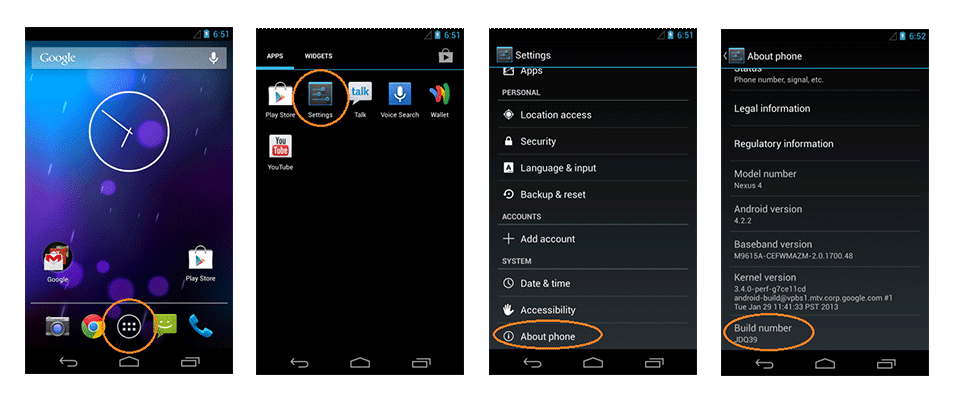
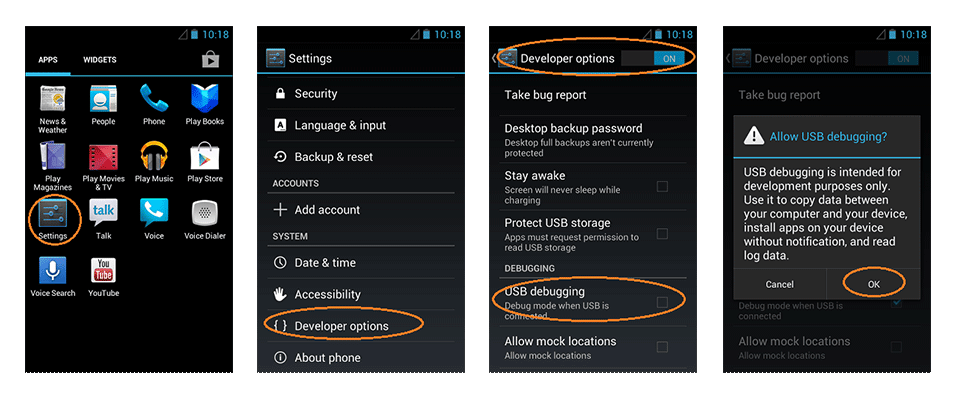







0 comments:
Post a Comment